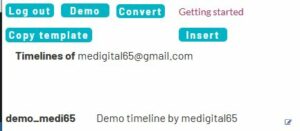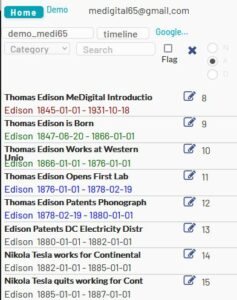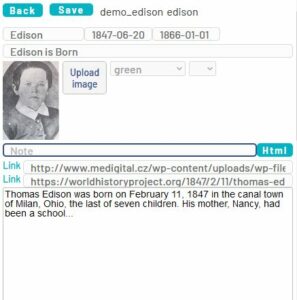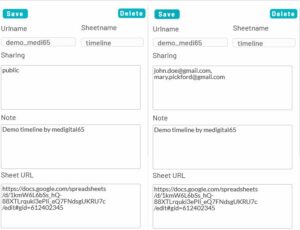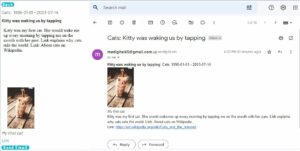Timeline for Life application serves for viewing, editing and sharing Google sheets and convert them into various visualization formats.
Check the Demo page and the Demo application
Login to timeline4.life by your Google account and start working with your Google sheets data on the Web, Mobile or Desktop.
View, edit and share
Source sheet has the unified structure
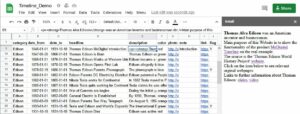
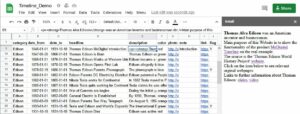
The Application timeline4.life offers a comfortable way for editing and viewing the source sheet including HTML support.
Go to the timeline4.life/login and sign-up with your Google account.
You should receive an email about your registration. Next time you will be just logged-in.
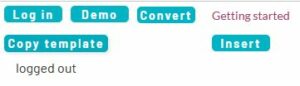
Click on the Insert button. A new row will be created in your timelines menu.
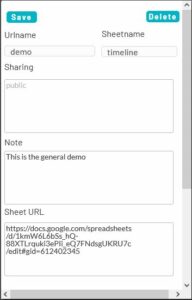
- Urlname: unique name of the timeline, mandatory
- Sheetname: name of the sheet in the spreadsheet, mandatory
- Sharing: (see the sharing chapter below), optional
- Note: your note, optional
- Sheet URL: paste the url of the Google sheet, mandatory
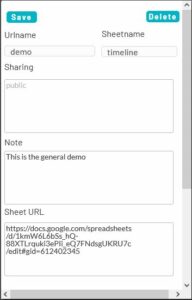
If you want to see only a part of the timeline you can do it by using browser parameters e.g.:
- show category Cats: https://timeline4.life/?t=demo&c=Cats
- search for Tesla: https://timeline4.life/demo?t=demo_all&s=esla
- show flagged data: https://timeline4.life/demo?t=demo&f=Y
- combine parameters: https://timeline4.life/demo?t=demo_all&c=Edison&s=lectr
Convert
Various conversions of the target sheet can be done by the Conversion configuration tool timeline4life/convert
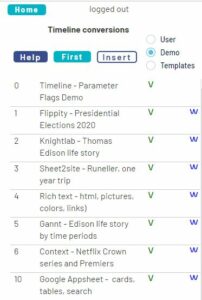
- Check the examples by clicking on the Demo radio button
- Click on the Help button and follow the instructions.
- Push First row button for creating your first row in the configuration database.
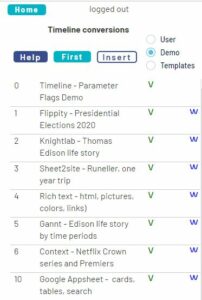
You can work with the copied templates temporarily; however it is recommended to make following changes:
- Open the copied template
- File/Make a copy, rename the sheet and accept the "Share with the same people"
- Then open the new spreadsheet and remove the editor rights from medigital65@gmail.com